AllWorx Systems:
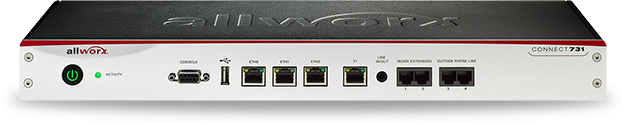
Allworx Connect 536 and 530
- For up to 50 users
- 30 concurrent external calls.
- With or without six FXO ports.
- Two FXS ports.
- Three network ports.

Allworx Connect 324 and 320
- For up to 20 users
- 12 concurrent external calls.
- With or without four FXO ports.
- Two FXS ports.
- Two network ports.

Allworx Px 6/2 Expander
- Six FXO and two FXS ports.
- Up to three units can be added to a Connect 731, 536, and 530.
- One unit can be added to a Connect 324 and 320.

Which Allworx Connect Model is Right for You?
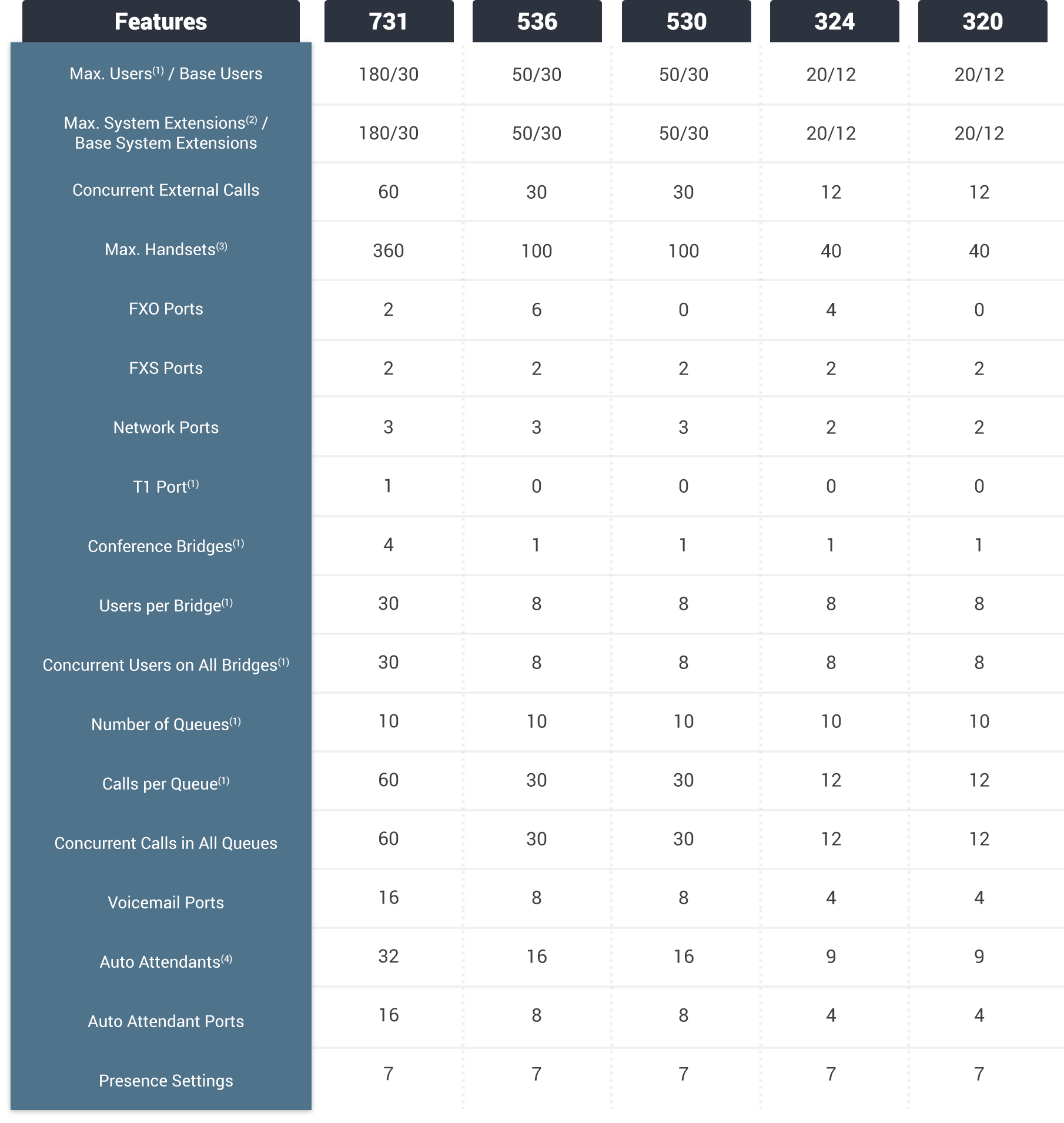
Secure (HTTPS) Web Administration
With Allworx, you don’t need to be a rocket scientist to manage the system.
- Manage Allworx systems from anywhere via secure web access.
- Configure system and user settings.
- Download and install software keys.
- Assign administrative privileges using four role-based user access levels.
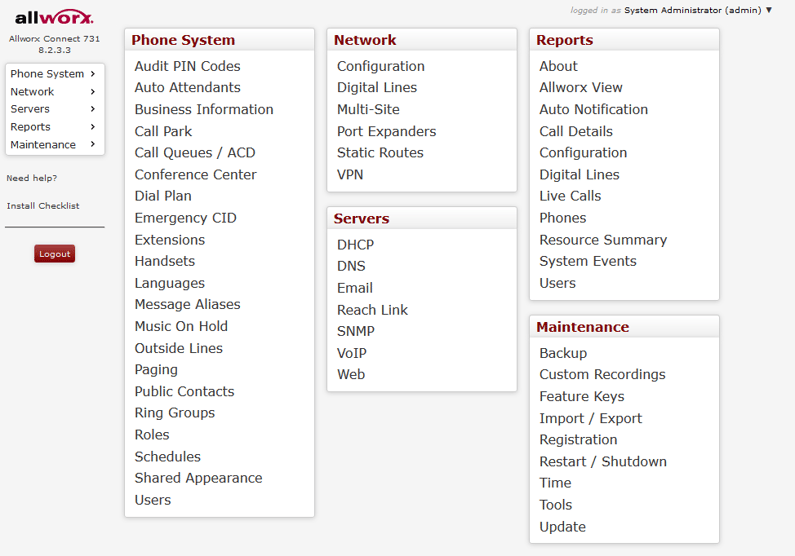
My Allworx Manager
Give all your employees an easy way to learn about their Allworx phone system.
- Easily access call details, directory, phone features, and many more.
- Schedule, modify, and monitor conference calls.
- See eligible advanced software license keys for your handset.
- For supervisors, set up agents and queues, and access basic queue statistics.
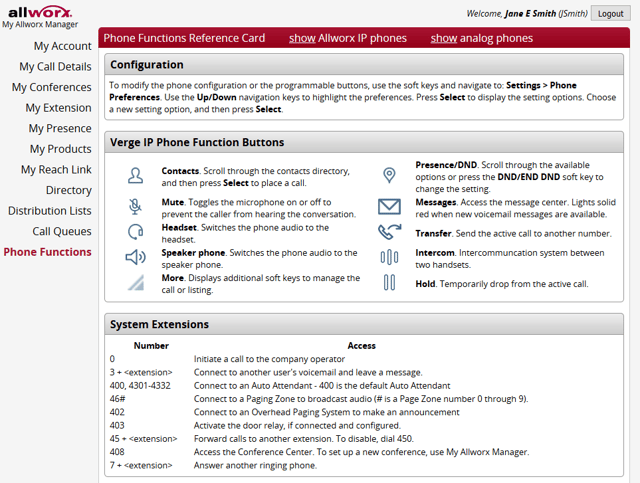
Voicemail-to-Email
Access voicemail from your inbox.
- Get voicemail messages as WAV file attachments right from your inbox.
- Set up to receive SMS text alerts when new voicemails arrive.
- For important shared voicemail boxes, set up an automatic escalation path to notify select users via text or email until the voicemail messages are retrieved.
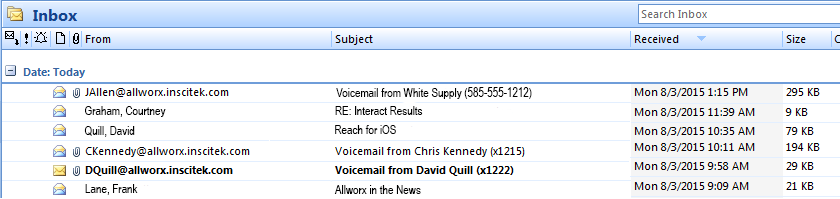
Seven Presence Settings
Simply update your Allworx presence to automatically change your greeting and call route.
- Set your presence to In Office, At A Meeting, On Vacation, On Business Trip, At Home, Away or Busy.
- Access your presence settings from Allworx IP phone, Allworx Reach™ mobile app, Allworx Interact™ Professional, My Allworx Manager, and Microsoft Skype for Business/Outlook.
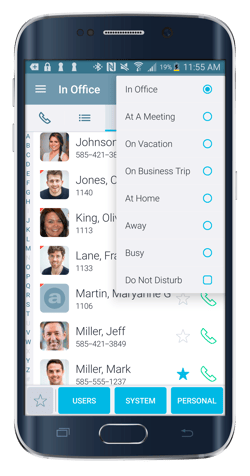
Unlimited Call Routes
Customized call routes mean unlimited flexibility.
- Change call routes based on your presence setting or if you’re on an active call.
- Incoming calls can set up to ring multiple handsets simultaneously, including internal extensions and outside numbers.
- If the call is not answered in the first attempt, re-route the call to other internal extensions or outside numbers.
- Create customized call routes based on specific incoming outside phone numbers, area codes or internal extensions.
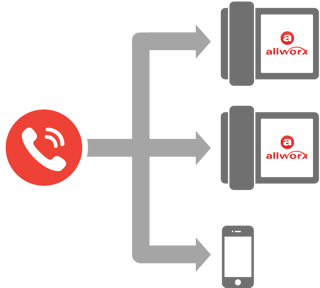
Auto Attendants
Setting up or changing auto attendants is a snap with Allworx.
- Allworx provides nine to 32 auto attendants, depending on the system model.
- Each auto attendant supports up to nine custom greetings and one custom message.
- Each auto attendant can play different greetings based on pre-programmed schedules.
- Each auto attendant can route to other auto attendants, call queues, or extensions.
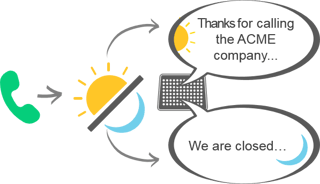
Remote IP Phone Support
Need to add a phone for your home office or remote employees? Just plug and play.
- Replicate all the features of your IP phone in the office, including the same extension.
- Simply plug the pre-programmed Allworx IP phone into your home cable/DSL router.
- No additional phone license or VPN hardware appliance needed.
